Time off entries
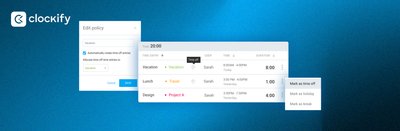
Managing employee time off is an important part of managing productivity. For effective time management, we need to keep an accurate record of employee working capacity.
Besides customized time off policies and holidays, Clockify helps you keep an accurate log of employee absence with automatic time off entries.
What are time off entries?
Similarly to time entries that keep a log of your working hours, time off entries keep a log of your time off hours.
Unlike time entries that need to be created by you, Clockify automatically creates time off entries based on the approved time off requests.
Benefits of time off entries
Automatically tracking time off allows you to:
- stay on top of team members' availability
- plan projects better and effectively assign people
- generate reports with more details
- update clients on team availability
- review entries upon approval to ensure timesheet accuracy
- precisely calculate team earnings based on their work and time off hours
Key use cases & examples
Generally, Holidays do not require approval by default in Clockify (unless you set your Policies not to require approval, as well).
Policies usually do require manager approval by nature, since they cover Paid Vacation absence, Maternity Leave, Sick Days, or any other specific case causing employee absence.
That means that when employees request time off covered by a certain Policy, managers can review it before approval to make sure schedules stay optimized.
However, Holidays can often differ for employees, depending on their country of residence, religion, or similar.
Therefore, adding a layer to managing employee absence and creating optimized schedules is especially convenient for Holidays.
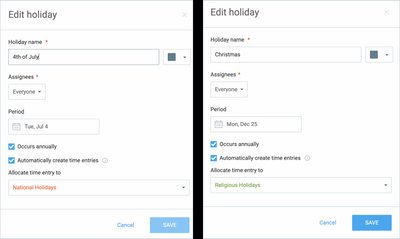
Tracking time off entries on Policies helps you see how often employees are using different Policies.
For example, this way you can track the hours employees spend on Business Trips or request Vacation days, notice trends in different teams, and make adjustments.
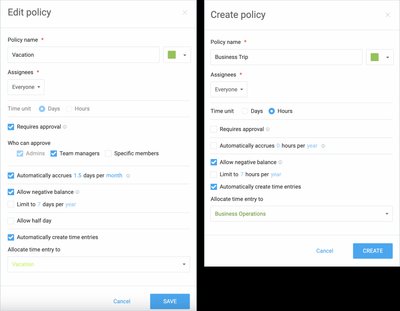
Automatically tracking time off absence for both Policies and Holidays allows you to get all the details in the reports you generate.
For example, you can use filtering in Reports to display team availability when agreeing with clients on project deadlines.
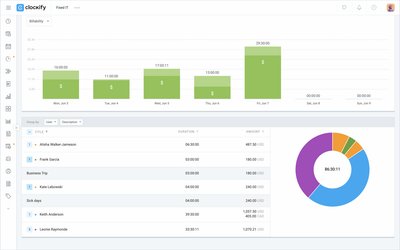
How to set up time off entries?
To use this feature, you need to have Time Off Policies or Holidays created.
- To enable it, go to the Time Off tab on Clockify's sidebar menu, and choose settings.
- Choose whether you want to enable it on a Holiday or Policy.
- Select the specific Policy or Holiday you want to edit and click on the three dots next to it.
- Enable the option to "Automatically create time entries" and assign a project (existing or a new one).
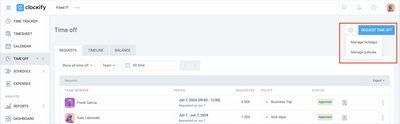
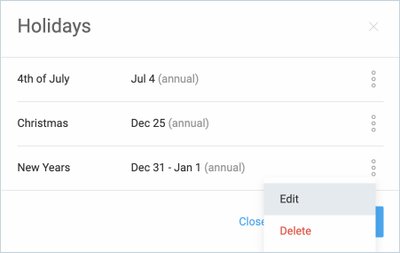
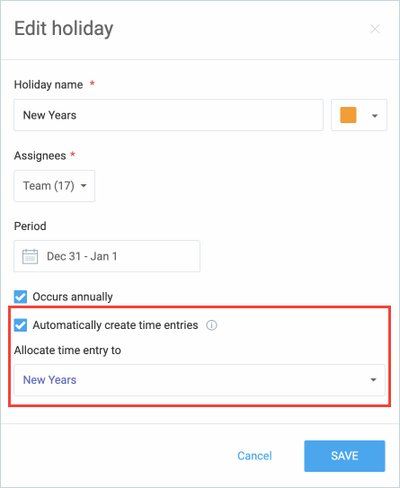
Then, time off entries will be automatically created when the time off request for that Policy gets approved, or when the Holiday arrives.
Time off entries can only be set up by workspace Owners and Admins and will be distinguished from regular time entries with a clock icon.
