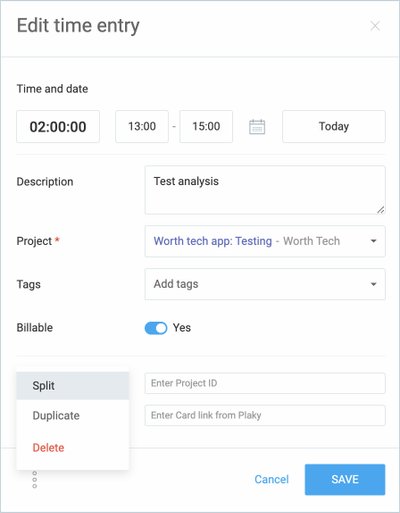Split entries
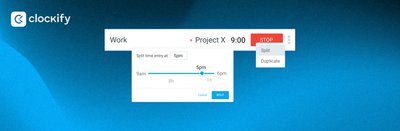
Ever left your timer running too long without switching the task you are working on? Split entry is exactly the feature you need to ensure your time logs stay as accurate as possible.
What is a split entry feature?
The split entry feature allows you to split time entry or break entry into two. This is possible for both running and existing entries.
After choosing at which point in time the entry should be split, you will get two separate entries with the same data. From there, you can change any details on both or only one entry - its billability, project, or activity.
The same process can be repeated for all entries, to get as many entries as you need.
What are the benefits of using the split entry feature?
The key benefit of the split entry feature is time log accuracy, alongside:
- better time management - identifying the amount of time each task consumes helps with time optimization
- optimized resource allocation - allocating resources more effectively based on actual time requirements
- accurate client billing - provides clear and detailed reports to clients, justifying the billed hours
- better project management - helps in tracking progress and forecasting if projects will stay on schedule
Key use cases & examples
Generally, split time is useful when you forget about stopping the timer and starting a new one for a different activity. Or, for handling different types of interruptions on hectic work days.
There are a multitude of examples when split time could be useful, some of which are listed below.
Multi-tasking:
- Switching between tasks - when an employee works on multiple tasks within a short period, splitting the time entry ensures each task's time is accurately recorded
- Handling interruptions - if a significant interruption occurs (e.g., an urgent issue), splitting the time entry can accurately reflect time spent on the primary task versus the interruption or a break
Client work:
- Multiple clients - for professionals like freelancers or consultants working on the same tasks for different clients in one day, splitting entries ensures each client is billed correctly
- Billable vs. non-billable - when interruptions occur, distinguishing between billable and non-billable work is key for accurate client billing and internal cost tracking
Meetings:
- Scheduled meetings - when meetings or discussions are part of a workday, splitting time entries before and after meetings provides clarity on how much time is dedicated to actual work versus discussions
- Ad-hoc meetings - for impromptu meetings or discussions, splitting time entries helps in understanding their impact on the work schedule
How to use the split entry feature?
Splitting an entry is possible on the Calendar and Time Tracker page in Clockify, for entries longer than two minutes.
All users can perform this action, but admins can split time for all other team members. Team managers can split time for their team members in Calendar if 'Who can edit time and expenses for others' is set to 'Admins and Team managers'.
To split entry in the Time Tracker:
- Go to the Time Tracker page
- Select the entry you want to split
- Click on the three dots next to it
- Choose Split option
- In the Split at box write the time at which you would like the split to occur, or toggle the bar on the timeline to the number you would like to split
- Click Save to complete the action


To split entry in the Calendar:
- Go to the Calendar page and click on the running/existing entry
- Now, the editing window will appear. Click on the three dots menu at the bottom, and choose Split option
- In the Split at box write the time at which you would like the split to occur, or toggle the bar on the timeline to the number you would like to split
- Click Save to complete the action