New in Q3: Multi-lingual mobile apps, Google Drive integration, Away mode & more
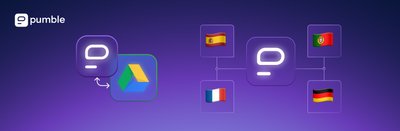
This quarter, we’ve added several powerful improvements to Pumble, making team communication more flexible. From mobile apps in more languages to better integrations and productivity features, let’s see what’s new.
iOS and Android apps in multiple languages
We know how much you’d love to have all apps in your own language! Just imagine opening your phone and seeing Hola, Bonjour, Ciao, Hallo, 你好 (Nǐ hǎo), or こんにちは (Konnichiwa). Pumble for Android and iOS is now available in 4 additional languages besides English: Spanish, French, Portuguese, and German.
You can now fully enjoy your business communication with Pumble, as we’ve overcome the language barrier by introducing some of the world’s most widely used languages.
You can set up Pumble in either English, French, German, Spanish, or Portuguese, no matter if you’re on a FREE, PRO, BUSINESS, ENTERPRISE subscription plan, or using the CAKE.com Productivity Suite.
The new language feature allows you to simply choose the language you’re most comfortable with (or even the one you’d like to practice more). One thing is certain — you won’t have to waste valuable time navigating an unfamiliar language.
Whether you’re using iOS or Android, you can switch the app to the preferred language directly in your device settings, and Pumble will automatically follow the system language.
In Pumble, you can also change this under Preferences —> Language section. There, you’ll see a page that lets you choose among English, German, Portuguese, French and Spanish.
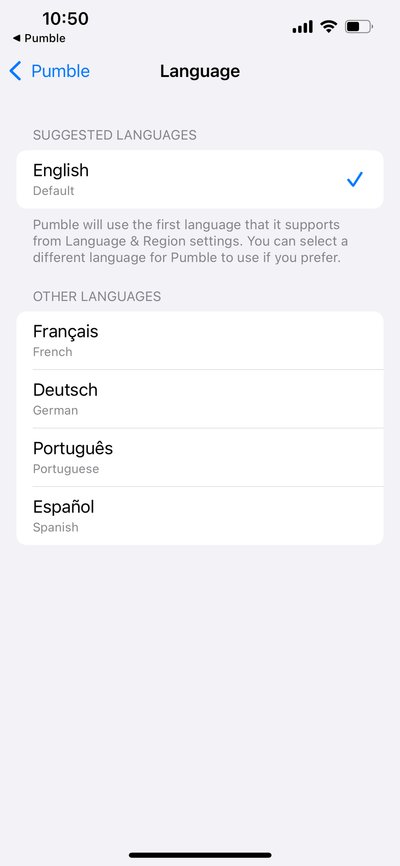
Key benefits
So, you and your team can now use Pumble in the language you’re most comfortable with. Here’s how this update helps your team:
- Makes Pumble more inclusive for global teams.
- Reduces miscommunication by allowing teammates to navigate the app in their own language.
- Improves adoption across organizations with diverse, international teams.
Learn more about: Pumble iOS and Pumble Android on different languages
Google Drive integration
With Google Drive integration in Pumble, you can connect your files directly to the Pumble channel. No more switching between apps or searching through email. Everything is right there in your workspace.
Whether you’re sharing a document, collaborating on a presentation, or reviewing project files with teammates, everything is now accessible in one place. So, instead of jumping between apps, you can now browse Google Drive from within Pumble, share files with a single click, and even receive notifications about changes made to your files.
You’ll always stay in the loop whether it’s a teammate leaving a comment, updating a spreadsheet, or uploading the latest version of a report. This keeps discussions and documents together, making collaboration smoother and more transparent.
The benefits of the Google Drive Integration
Bringing Google Drive into Pumble connects conversations and files that matter most. These benefits will help your team save time and stay organized:
- Share any Google Drive file instantly in Pumble
- Stay always up to date with giving everyone accesses the same live file
- Get notified in Pumble when someone edits or comments your file
- Keep project discussions and documents side by side
Key use cases
- Team collaboration — a project manager shares a spreadsheet from Google Drive in a channel so the entire team can track updates in real time.
- Client communication — share proposals or reports in a Pumble ensuring all stakeholders see the latest version.
- Content reviews — writers, designers, and editors can comment on shared docs and see notifications about every new edit.
How Google Drive integration works
First things first, only workspace admins can add installations.
To install the Google Drive open Pumble and click the +Add apps button at the bottom of the left sidebar.
This will open a new tab where you just need to click Install next to the Google Drive.
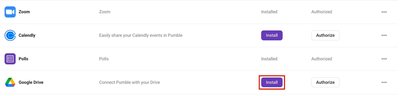
Once you click Install and go through all the windows stating what permissions the integration needs, the users on your workspace will be able to authorize the integration on their accounts as the integration will not automatically start working for them.
The way you authorize the Google Drive is largely unchanged from the instructions for admins. Click on the +Add apps button, click on Authorize (you won’t even see the Install button if you’re not an admin), give the app the permissions it needs, and that’s that.
You’ll get the following message from the Google Drive App letting you know that it has successfully connected.

Now, how many add-ons you can install on a workspace depends on your subscription tier. For example:
- FREE plan workspaces support up to 3 integrations,
- PRO plan workspaces support up to 10 integrations, and
- BUSINESS, ENTERPRISE, and Bundle plan workspaces support an unlimited amount.
And just as a side note, the Clockify and Plaky integrations don’t count toward this limit — everyone gets those as an added bonus.
Learn more about: Google Drive integration
Set yourself as “Away”
We all have moments when we’re logged in but not really available. Maybe you’re having lunch, taking a short break, or deep in focused work. Now, you can manually set your Pumble status to Away, making it clear to your teammates that you’re not immediately reachable.
Before, your status in Pumble was updated automatically based on your activity. With this new update, you have more control over it. You can now decide when to appear available and when to let others know you’re away, even if the app is open on your device.
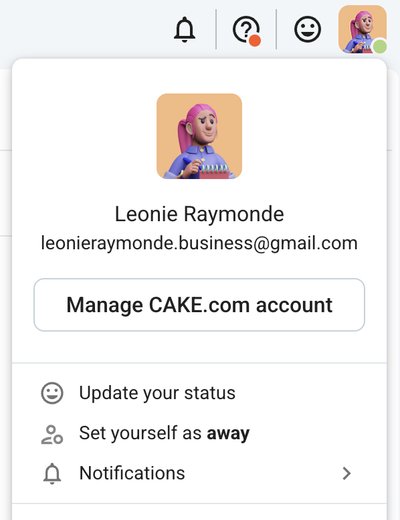
The benefits of Away status
Managing your availability is just as important as managing your tasks. Here is how the Set yourself as Away improves focus and transparency:
- More control over your presence
- Teammates know not to expect an instant response if you’re marked as Away
- Protect your time for deep work by signaling that you’re not immediately reachable
- Normalize breaks and time away without confusion
Key use cases
- Lunch breaks — make yourself as Away when stepping out so teammates don’t ping you unnecessarily
- Focus time — set yourself as Away when working on complex tasks to minimize interruptions
- Different time zones — let colleagues know you’re offline outside your working hours
- Meetings — show yourself as Away when you’re in a call or meeting outside of Pumble
How it works
This is a simple feature and only 2 steps are separating your from setting yourself as Away:
- Click your profile picture in the top-right corner of Pumble
- In the list you’ll see a Set yourself as away
When you’re ready to return, switch your status back to Active.
Learn more about: Set yourself as Away
Enable or disable link previews
Links are everywhere in team conversations. Articles, design files, project tools, and so much more. Sometimes the automatic preview like thumbnail, title and description is helpful, and sometimes it just clutters the chat.
By default, Pumble generates a visual preview when you share a link. But now, you have the freedom to enable or disable previews depending on your needs and preferences. This gives you more control over how your workspace looks and helps you keep conversations clean and relevant.
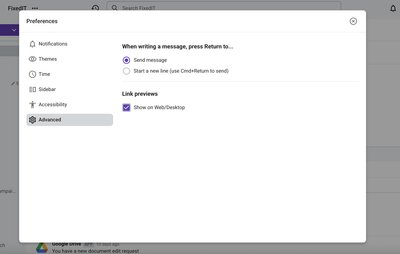
The benefits of enable or disable link previews
- Turn off previews when sharing multiple links to keep the channel tidy
- Keep previews on when links contain useful information
- Avoid clutter by disabling previews when sharing code snippets or API links
How it works
Here’s how to enable or disable Link previews:
- Click on your profile picture in the top right corner
- Select Preferences from the menu
- Open the Advanced section
- Check whether you want to show link previews
Learn more about: Enable or disable link previews