New in Q2: Integrations, Hyperlinks, Drafts, and more
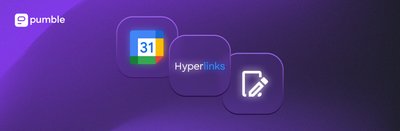
As Q2 progresses, Pumble has introduced a series of different integrations and features aimed at making user productivity more powerful. You can now connect your Pumble workspace with Google Calendar to make your meetings more accessible, the Emailer app to receive emails to Pumble channels, and you can create your own integrations with Pumble Open API. In addition to integrations, Pumble reveals Draft messages and Hyperlinks in the second three months of the year.
Google Calendar Integration
By integrating Pumble with Google Calendar, you can simplify the process of scheduling team meetings and ensure that everyone is aware of upcoming events, regardless of their time zone.
This integration enables automatic updates, ensuring that any changes made in Google Calendar are immediately reflected in Pumble. By integrating Pumble with Google Calendar, you can stay up to date with all the meetings on your schedule within the Pumble interface.
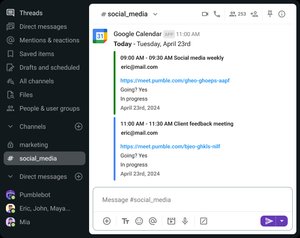
When integrated with your calendar, the Google Calendar app will automatically adjust your Pumble status, to indicate when you’re in a meeting.
The benefits of the Google Calendar Integration
The Google Calendar integration ensures that users can synchronize their schedules directly within Pumble. This feature allows team members to view and manage their events and meetings without switching between apps.
Scheduling of the events
View and manage your calendar events directly within Pumble, reducing the need to switch between multiple apps.
Meeting reminders
Get reminders and notifications about upcoming meetings and events directly in Pumble, helping you stay on track and avoid missed appointments.
Daily summaries
Receive daily summaries of your agenda in Pumble, giving you a clear overview of your day's events and priorities.
Better time management
By integrating your calendar with Pumble, you can better manage your time and commitments, leading to increased productivity and efficiency.
Setting up the Google Calendar Integration
To connect Pumble with Google Calendar, follow these steps:
- Click on “+Add apps” button at the bottom of the left sidebar
- Click on “Install” button next to the Google Calendar app and a new tab will open with the consent form and integration specifics
- Select the Workspace from the dropdown: It is important that you are logged in to the Pumble Workspace that you choose from the dropdown.
- Click “Allow”
- Select the Google Account
- Click “Continue”
- Select what [Workspace_name] can access
- Click “Continue” to complete the action
Learn more about Pumble's Google Calendar integration: Google Calendar Integration
Emailer Integration
The integration of Pumble with Emailer minimizes the need to switch between email and Pumble, ensuring that important information is easily accessible within your Pumble workspace.
Emailer integration is particularly useful for teams that heavily rely on email communication for receiving important updates, inquiries, and notifications, but also utilize Pumble for real-time collaboration and discussions. It allows team members to stay informed about important emails.
The benefits of the Emailer Integration
The Emailer app integration simplifies communication by enabling users to send emails directly from Pumble. This feature is particularly useful for sending quick updates or reaching out to external stakeholders without leaving the chat environment.
Communication in one place
Manage both email and chat communications in one place, reducing the need to switch between different apps and platforms.
Quick access to emails
Access and send emails directly from Pumble, making it easier to handle communications promptly and efficiently.
Improved collaboration
Share important emails with team members in Pumble direct messages or channels ensuring everyone is on the same page.
Increased focus
Reduce the time spent between emails and Pumble messages, streamlining workflow and increasing efficiency.
Setting up the Emailer integration
To connect Pumble with Emailer, follow these steps:
- Click on “+Add apps” button at the bottom of the left sidebar
- Click on “Install” button next to the Emailer app and a new tab will open with the consent form and integration specifics
- Select the Workspace from the dropdown: It is important that you are logged in to the Pumble Workspace that you choose from the dropdown.
- Click Allow to complete the installation
Learn more about Pumble's Emailer integration: Emailer integration
Pumble’s Open API
Pumble API Addon offers a seamless solution for users to interact with the Pumble API without the need for complex authentication processes. With this addon, you can generate API keys effortlessly, allowing you and your team to send messages, reactions, and more via simple HTTP requests.
API integration can be used, for example, if you run a busy e-commerce website, and you want to keep your customer support team informed about new orders in real-time. By integrating Pumble with API, you can set up an automated notification system that alerts your customer support team in Pumble channels whenever a new order is placed.
The benefits of using Open API
Pumble’s Open API offers extensive customization and automation capabilities. Developers can build custom integrations and automate workflows to tailor Pumble to their specific needs.
Build custom integrations
Build integrations tailored to your unique workflows and business processes, ensuring that Pumble fits into your existing workflow.
Improved communication
Use the API to create custom bots that can send messages, alerts, and updates to specific channels, keeping the team informed and aligned.
Scalability
As your company grows, use the Pumble API to scale your integrations and automate more complex workflows, ensuring that Pumble remains a powerful tool for collaboration.
Better security and compliance
Develop custom security and compliance workflows that integrate with your existing systems, ensuring that Pumble usage meets your organization's standards.
Setting up Open API
Here’s how to start building your integrations:
- Click on “+Add apps” button at the bottom of the left sidebar
- Click on “Install button” next to the API app: A new tab will open with the consent form and integration specifics.
- Select the Workspace from the dropdown: It is important that you are logged in to the Pumble Workspace that you choose from the dropdown.
- Click “Allow” to complete the installation
Learn more about Pumble's Open API Add on: Open API Add-on
Hyperlinks
Hyperlinks enable users to embed clickable links within their messages. This feature is essential for referencing external resources, documents, or websites directly within the chat.
Users can insert hyperlinks into their messages by highlighting the text they want to link and entering the URL. The linked text will then appear underlined and clickable, providing quick access to external content.
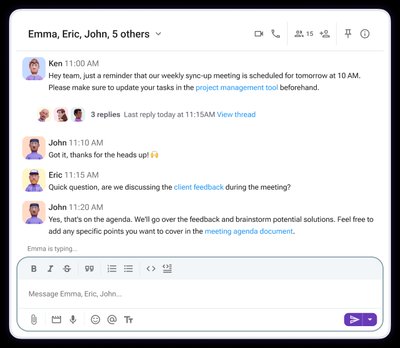
The benefits of hyperlinks
Quick access to resources
Hyperlinks allow users to quickly access external resources, documents, and websites directly from Pumble messages, saving time and effort.
Clear communication
By embedding links within messages, users can provide additional context or reference materials, leading to clearer and more informative communication.
Improved collaboration
Sharing links to collaborative documents, such as Google Docs or Plaky tasks, facilitates teamwork and ensures everyone has access to the same information.
Resource consolidation
Centralize important links within Pumble channels, making it easy for team members to find and access essential resources without leaving the platform.
How hyperlinks work
To add a hyperlink in your message there are three ways of doing it.
The first way:
- Click on the hyperlink icon (or type Ctrl/Cmd + Shift + U),
- Add text and the URL and
- Click Save.
Second option is:
- Highlight the text you want to hyperlink,
- Click on the hyperlink icon (or type Ctrl/Cmd + Shift + U),
- Add the link in the link field and
- Click Save.
To insert a hyperlink from your clipboard into the message editor, simply use the shortcut Ctrl/Cmd + V to paste the hyperlink. This will automatically format the text as a clickable link.
Learn more about hyperlinks: Hyperlinks in Pumble
Draft messages
Draft messages allow users to compose and save messages before sending them. This feature is ideal for crafting thoughtful responses or preparing announcements without the pressure of real-time communication.
Drafts can be revisited, edited, and sent at any time, ensuring that messages are well-composed and accurate.

The benefits of draft messaging
Flexible messaging
Users can save drafts of messages that require additional information or approval, ensuring that they have all necessary details before sending.
Reduced errors
By saving drafts, users can review and edit their messages multiple times, minimizing the risk of typos, errors, or miscommunications.
Better focus
Users can save their thoughts and ideas as drafts, allowing them to focus on their current tasks without losing important information.
Improved messages quality
Draft messages allow users to take their time crafting thoughtful, well-structured messages before sending them, leading to clearer and more effective communication.
How drafts work
If you aren’t ready to send your message yet, it will be saved as a draft and you can come back later to finish editing and send it later.
- Click on Drafts & scheduled at the top of your sidebar to view any messages that you’ve drafted or scheduled.
- Hover over one of the drafts and click on to edit the draft
- Finish editing and send it by clicking on the paper plane icon
You can simply open the channel or direct message where you started typing your message, finish editing it and send it whenever you are ready.
Learn more about drafts: Draft messages