Conditional coloring
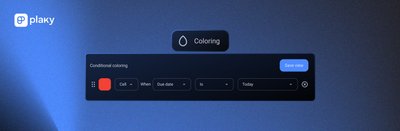
Do you find it hard to distinguish tasks when you have lots of data on your board?
With Plaky’s newly introduced Conditional Coloring Feature you’ll find it useful and easy to establish an unlimited number of conditions in each Table view, so you can differentiate among the information on your board.
What is Conditional coloring?
Conditional coloring is a powerful feature that enables users to color code their data based on specific criteria. This helps in visually distinguishing data entries, making it easier to spot trends and important information quickly.
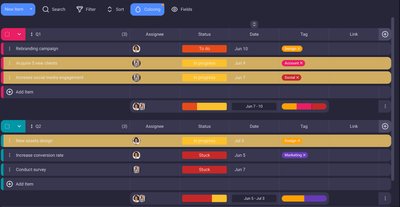
The benefits of Conditional coloring
Customized board visualizations
Users have the ability to customize how their data is visually presented to suit the unique requirements of their projects, making the tool flexible and adaptable.
Better visual analysis
Conditional coloring simplifies the process of identifying trends and crucial information quickly, eliminating the need to read through all the data.
Increased efficiency
Team members can prioritize their tasks more easily when they can see which items require immediate attention based on the color coding.
Informed decision making
By highlighting important data, decision-makers can concentrate on the most relevant information, enabling faster and more informed decision-making.
Key use cases for Conditional Coloring
Project Management:
- Highlight tasks that are overdue or approaching their deadlines in red to ensure timely attention.
- Use different colors to indicate the status of tasks (e.g., green for completed, yellow for in-progress, red for blocked).
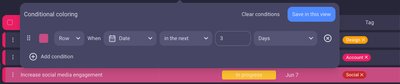
Sales Tracking:
- Color code deals based on their stages in the sales pipeline (e.g., lead, prospect, negotiation, closed).
- Highlight high-value deals in a distinct color to easily monitor their progress.
HR and Recruitment:
- Track the status of job applications by coloring them based on their progress (e.g., initial review, interview scheduled, offer made).
- Highlight high-priority positions in a different color.
Customer Support:
- Use conditional coloring to prioritize support tickets based on urgency or severity (e.g., critical, high, medium, low).
- Differentiate between open and resolved tickets at a glance.
Financial Reporting:
- Highlight expenses that exceed budget limits in red.
- Use colors to differentiate between various financial metrics (e.g., revenue, profit, expenses).
Practical examples
Let's Imagine a project board with a status field indicating the current phase of each task. You can configure conditional coloring as follows:
- Tasks labeled "Completed" are colored green.
- Tasks labeled "In Progress" are colored yellow.
- Tasks labeled "Blocked" are colored red.
- Tasks with deadlines approaching within 3 days are colored orange.
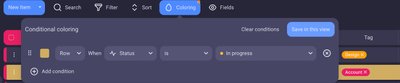
Or if there are lots of tasks on your board and you want to know which ones are created today, do the following:
- When tasks are created Today, color them in Pink.
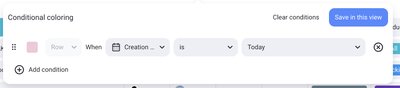
This setup will enable team members to swiftly assess the state of the project and focus on tasks that need urgent attention, improving overall productivity.
Setting up the Conditional coloring
Plaky simplified the process for setting the conditions on your board so you can easily customize it in the most convenient way that suits you and your team.
Just follow these simple steps:
- Click on Coloring icon on the Board
- Click on +Add condition
- Choose between coloring the entire Item (Row) or a specific section (Cell).
- Select a Field from the list
- Select the Condition for the given Field
- Click on Value to fulfill the condition for the selected Field
- Click Save in this view to complete the action.
Once saved, the selected cell or Item will be automatically colored based on the defined conditions, providing a visually intuitive representation of your data.
The available options for setting conditions may vary depending on the selected Field type.
If an Item/Field/Item Group fulfills more than one of the set conditions, they are applied from bottom to top. You can drag and drop the conditions to reorder them.
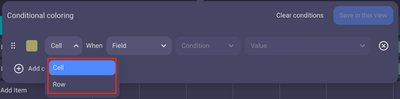
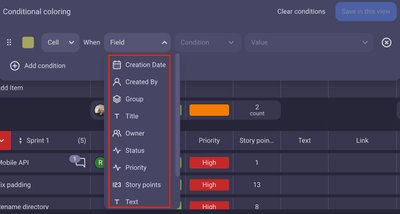
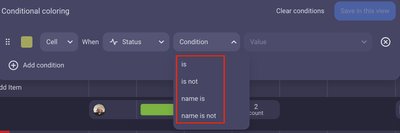
FAQ
Can I use multiple conditions?
Yes, multiple conditions can be set up, enabling the creation of more complex color-coding schemes.
What types of conditions can I use?
Plaky offers various conditions, such as date ranges, text matching, number thresholds, person responsible and more. Users can specify conditions based on their specific needs.
Does Conditional Coloring update automatically?
Yes, once you've set up Conditional Coloring, it automatically updates as data on your board changes.