Introducing My Tasks: Your work in one place

Does your team have boards with lots of tasks but no clear sense of priority?
Are you tired of jumping from one board to another just to figure out what you need to work on? If so, the My tasks page is for you.
What is My tasks?
The My tasks page is your personal command center. Its purpose is simple: it shows you every task assigned to you in one central, easy-to-manage location.
This powerful feature helps you regain control over your workload and boost productivity. Instead of wasting time clicking through different boards to find your assignments, My tasks page gives you a single, clear view of everything you need to do, from project tasks and to-dos to subtasks.
When set up correctly, Plaky tells you exactly what you need to do today, tomorrow, and this week, so you can stop searching for work and start getting things done.
Key benefits
- You'll know what to work on next. No more guessing. My tasks page gives you one clear spot to see all your work. It helps you see what's most important, so you can stop searching for what to do and start acting.
- It brings order to the chaos. We know some boards can get messy. My tasks page cuts through all that noise, showing you only what’s relevant to you. It’s like a personal filter that cleans up your workspace.
- It helps you stay on track. When you organize this page correctly, Plaky can show you exactly what's due today, tomorrow, and this week. You'll never be surprised by a deadline again.
How to get started
Getting set up is simple. You'll find the My tasks page in the left sidebar.
Just click the My tasks link and select Start tracking tasks.
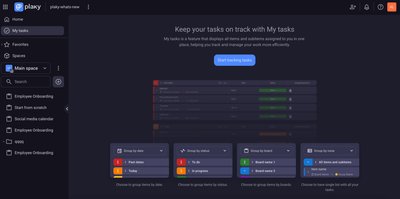
This will immediately pull all tasks assigned to you across every board you're a part of.
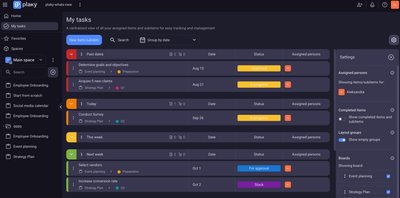
You can also create new tasks right from this view. Just click the New Item/subitem button, select the destination board, and fill out the details.
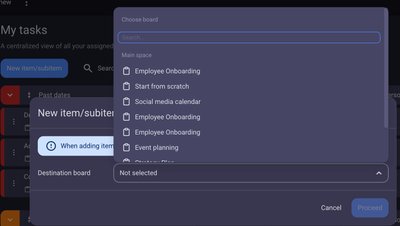
Once you have added the item, it will automatically be displayed on your My tasks window. Also, the item will be visible on your selected board.
NOTE: If you create an item but don’t assign yourself in the person column, the item won’t be shown on the My tasks page.
Task attributes
Every task (item/subitem) has specific attributes associated with it, some of which include:
- Item group
- Title
- Board
- Status
- Date
- Assigned team members
Organize your work with flexible layouts
My tasks page gives you complete control over how you view your work, so you can choose a layout that best fits your workflow. The page supports a few different grouping options, including:
- Group by date: This is the default and a fan favorite. It organizes tasks by due date, with clear sections for Today, This week, Next week, and Later.
- Group by status: See a visual breakdown of your progress. This layout groups tasks by their current status, showing you what's "In Progress" versus what's "To Do."
- Group by board: If you're a member of many different boards, this layout helps you keep tasks from each project neatly separated.
- Group by none: All items/subitems are displayed in a single-list layout for a no-frills approach.
NOTE: By default, tasks will be arranged in a date layout or represented as group by date in the dropdown menu.
Here’s how you can change the task layout:
- Click on the dropdown menu.
- Select your preferred layout.
Let’s look at them in more detail.
Group by date
With the date layout, all your items/subitems will be organized according to their due dates. The tasks are shown in the following order:
- Past dates — shows assignments that are past their due date,
- Today — shows tasks that are due today,
- This week — shows tasks due in the current week,
- Next week — shows assignments due next week,
- Later — shows tasks due after next week,
- Not defined date value — shows tasks that don’t have a value in the date/timeline field,
- Without date field — shows tasks that don’t have a date/timeline field.

Group by status
If your item/subitems have a status field, you can also organize them by their current status. For example, you can see which tasks are set as “To do” and which ones are currently “In progress”.
- If the status name and color are the same, the items are grouped together.
- If the status name is the same but the color is different, they are separated into different groups.
- If there is no status name but the color is the same, they are grouped under "No status name."
- If there is no status name and the color is different, they are separated into different groups, each named "No status name."
- If an item has no status field, it's put into a "Without status field" group.

Group by board
When you group your tasks by Board, each selected board you're a part of appears as a separate, color-coded section for easy distinction.
Within each board section, tasks will be sorted by Status, then by Date, and finally by Item Name (alphabetically). The board sections themselves are sorted by their ID, from oldest to newest.
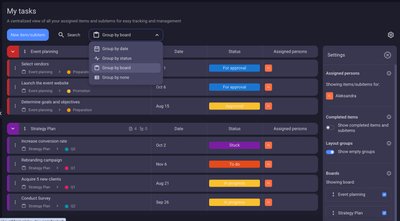
Group by none
My tasks page also lets you have a single-list layout, where you can see all items/subitems assigned to you without separating them in groups.
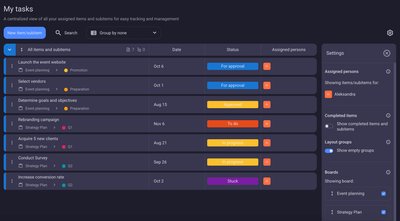
Control your view with board options
You can easily select which boards are shown in your My tasks view. This helps you prioritize and focus on the tasks that matter most.
Here's how it works:
- Click the gear icon in the top right corner.
- Navigate to the Boards section.
- Check the boxes next to the boards you want to display in your view.
Once you’ve selected your boards, you can click on any board to expand its settings. This allows you to choose which Date and Status fields from that board will be used to organize your tasks when you select the Date or Status layouts.
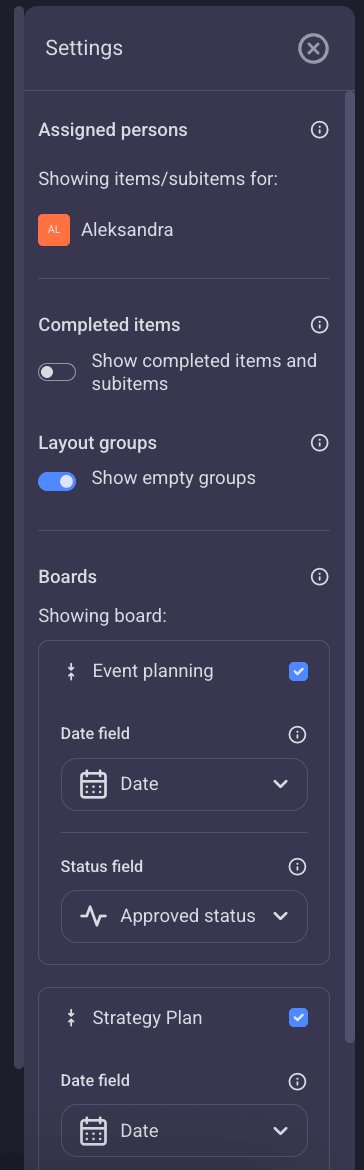
Pro tips for a clean view
Want to keep your My tasks page clutter-free?
You can use the settings panel to customize your My tasks view. This helps you create a clean and focused workspace that's personalized to your needs.
To reduce visual clutter, you can hide completed tasks to focus only on what's left to do. You can also hide empty groups to get rid of unnecessary sections, making your view more compact and easier to scan.