Transfer Workspace into Another Organization
Transferring a workspace between organizations in the CAKE.com Suite enables you to move an entire workspace, including all associated data, settings, and configurations, from one organization to another. So, if your organization is undergoing restructuring or you’re merging teams, follow the steps below to complete a successful workspace transfer.
Permissions and roles
To perform the transfer, you must be the owner or have equivalent permissions in both the source and destination organizations. Learn more about owner role in CAKE.com.
Organization Owner:
- Responsible for initiating and authorizing the transfer
- Must have full access to both the source and destination organizations
Workspace Admin:
- Can prepare and manage the workspace data but cannot complete the transfer
- Requires the organization owner’s involvement to finalize the process
For further assistance or if you encounter issues during the transfer process, please reach out to CAKE.com support. Our team is dedicated to making sure your workspace transition is as smooth as possible.
Steps for transferring a workspace:
- Open Workspace management page
- Select the workspace
- You’ll get the details about the workspace (details about users, hosting – region/custom domain/subdomain/installed add-ons)
- Click on the Transfer to another organization option to initiate the transfer
- Search and select the destination organization
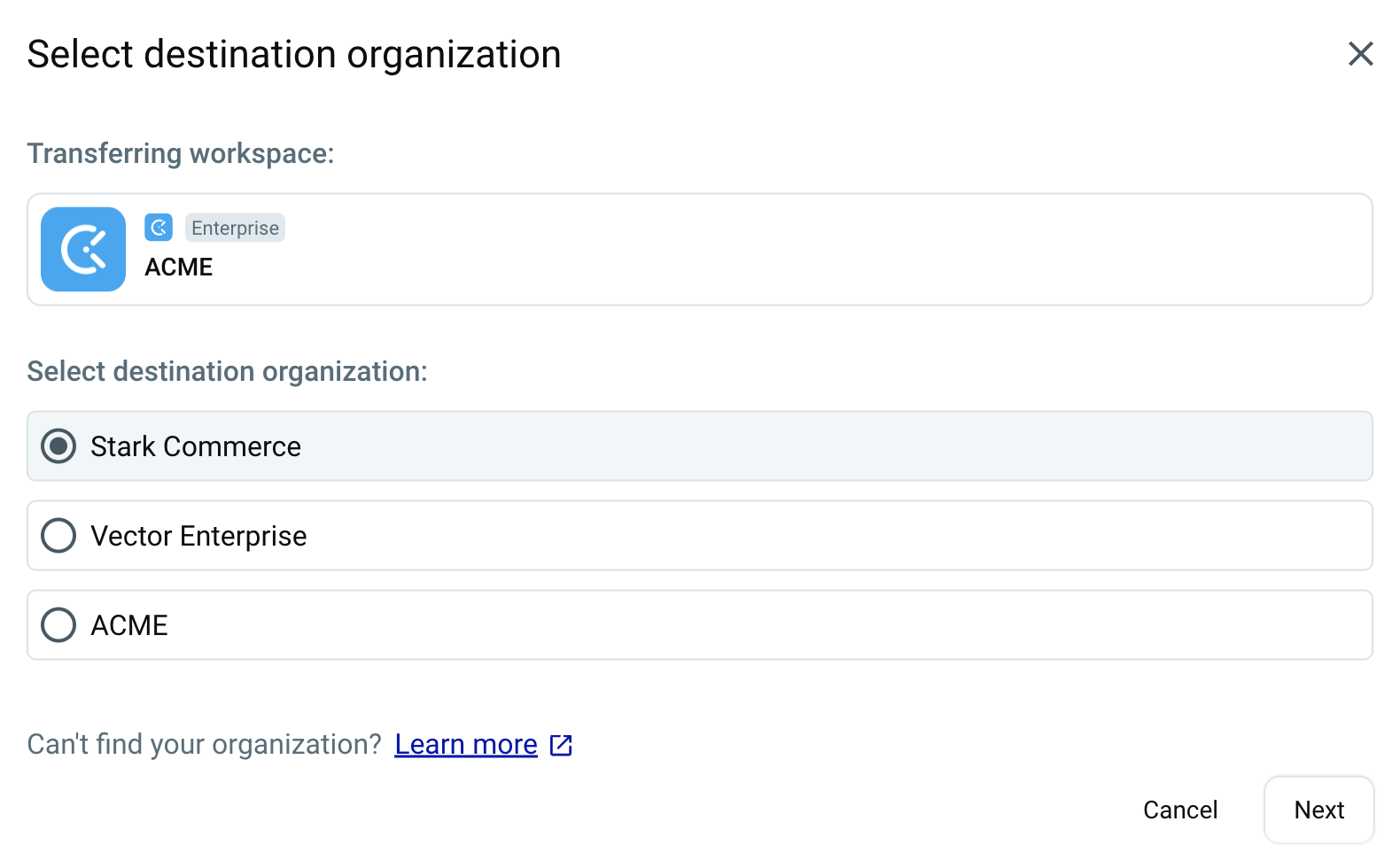
- Preview the transfer
- Click Confirm to complete the transfer
Prior to initiating the transfer, review the transfer details, including the workspace name, destination organization, and any relevant settings or data changes. Pay attention to any notifications or warnings, especially if both organizations are on the Free plan, since different processes or limitations may apply.
All users will be logged out during this process. Once the process is completed, the owner will receive an email notification confirming the completion and the users will need to log back in to access the workspace in the new organization.
Inform your team about this temporary interruption to ensure they are prepared.
Please note that workspace transfer procedures may vary depending on the subscription plan of the origin and destination organizations.
Troubleshooting
Transfer failed
If the transfer is unsuccessful, verify that you have the necessary permissions and retry the process. For persistent issues, consult the CAKE.com support team for assistance.
Missing data
If you notice any missing data post-transfer, check your backups and restore any lost information if necessary. Contact support for advanced data recovery options if required.
Important considerations
- All users will be automatically logged out during the transfer. Inform your team in advance to minimize disruption.
- All your workspace settings, data and user permissions remain unchanged after the transfer
- The transfer may impact tax and currency settings based on the configuration of the destination organization. Review and update your customer information to ensure compliance and avoid future issues.
Currency and tax changes after transfer
When you transfer a workspace, its tax and currency settings might change to match the one in the destination organization. This means that the Customer information (like their Country/State) originally set up in the source organization for that workspace, will be replaced by the Customer information from the destination organization after the transfer.
So, after the transfer, the subscription cost will be displayed in the currency based on the country/state selected in the destination organization’s customer info:
- USD
- EUR
- CHF
Example:
Let’s say your current workspace (in Organization A) has Country/State in Customer info set in Oregon, USA. In that case, the subscription costs are displayed in USD.
If you transfer this workspace to Organization B and Organization B’s Country/State in Customer info is set in Switzerland, then after the transfer, your workspace subscription costs will be displayed in CHF.