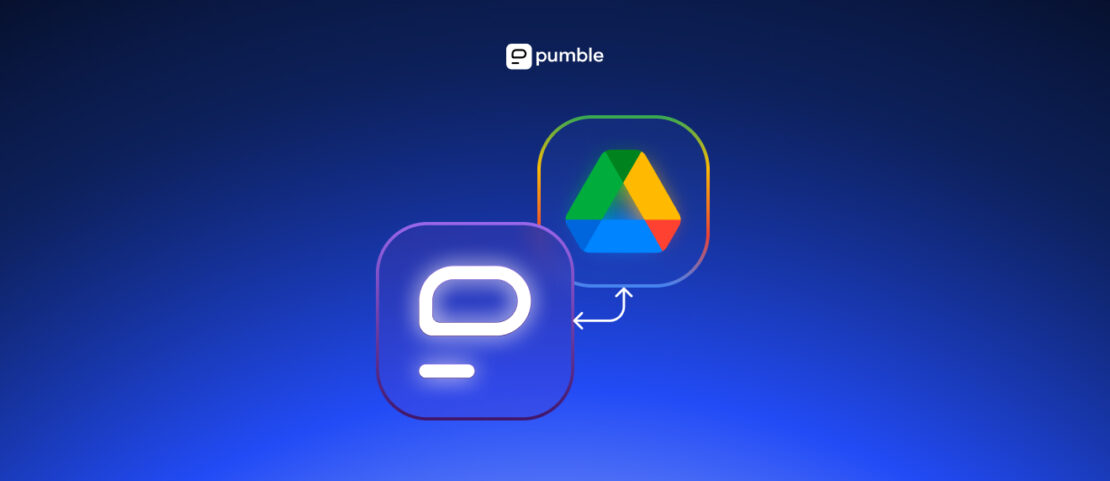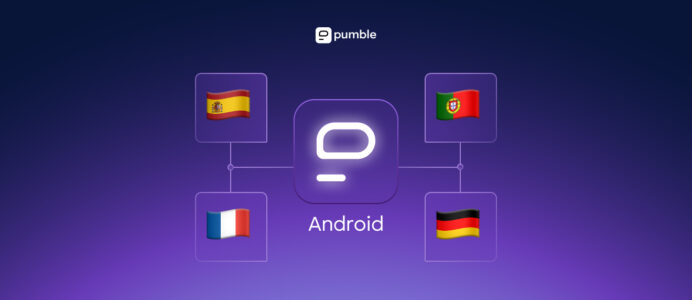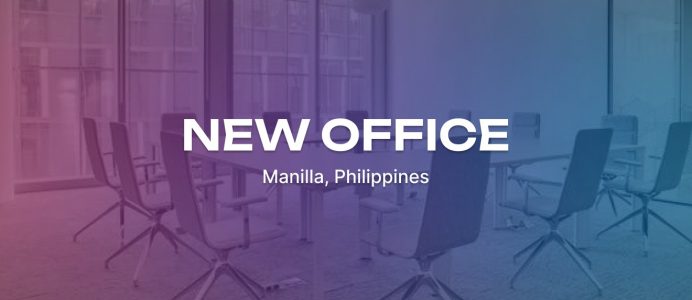The best way to avoid feeling overwhelmed by the sheer number of digital tools you use is to integrate them. Make 2 disparate tools feel like 1!
That’s exactly what you can do with the new Google Drive integration for Pumble. It lets you keep up with all Google Drive notifications without ever having to leave Pumble’s UI.
How it works
This integration adds Google Drive to the list of Pumble apps — which are like extra contacts in your direct messages. The app will then send you DMs to notify you whenever there are any changes to your documents or an item has been shared with you.
This way, you won’t need to manually check your email or the Google Drive documents for comments, replies, or mentions. You can keep your focus on work without missing a beat.
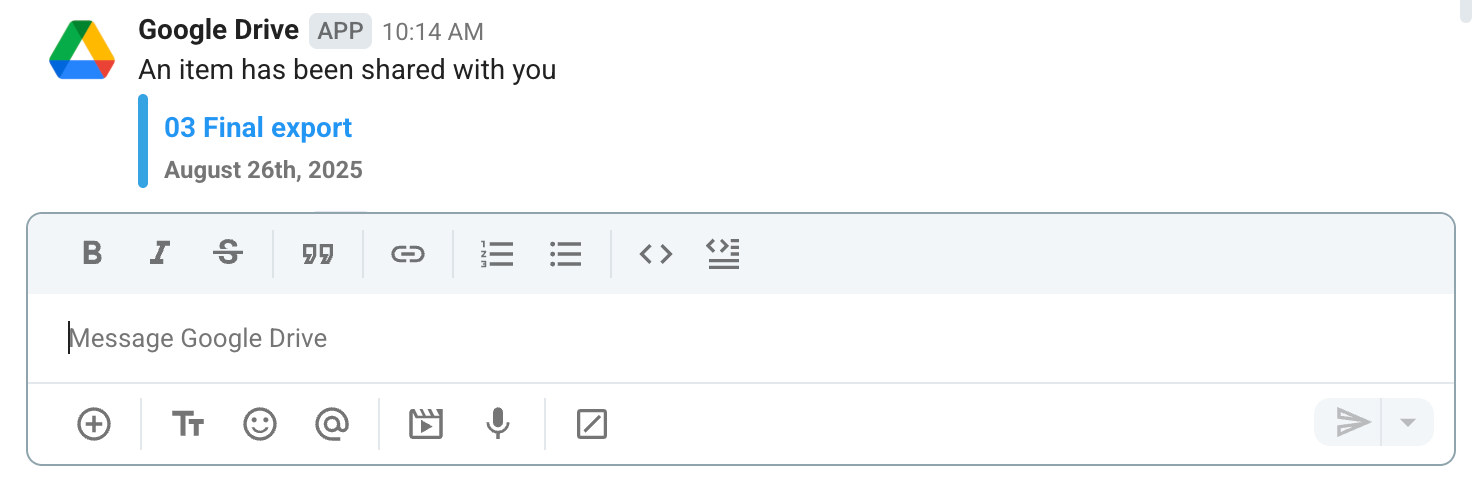
These messages will also contain links to the documents in question, so you can immediately see what they’re all about and click on them to be taken to that document in a new tab.
This makes it an ideal fit for content creators, editors, designers, product managers, or anyone else whose job includes collaborative work on shared documents. It’s also useful for remote teams in general, as well as anyone whose productivity takes a blow from context switching.
Pretty nifty, right?
So how can you get started?
How to install Google Drive
First things first, only workspace admins can add installations.
To install the Google Drive add-on — or any add-on, for that matter — open Pumble and click the +Add apps button at the bottom of the left sidebar.
This will open a new tab where you just need to click Install on the add-on that you want.
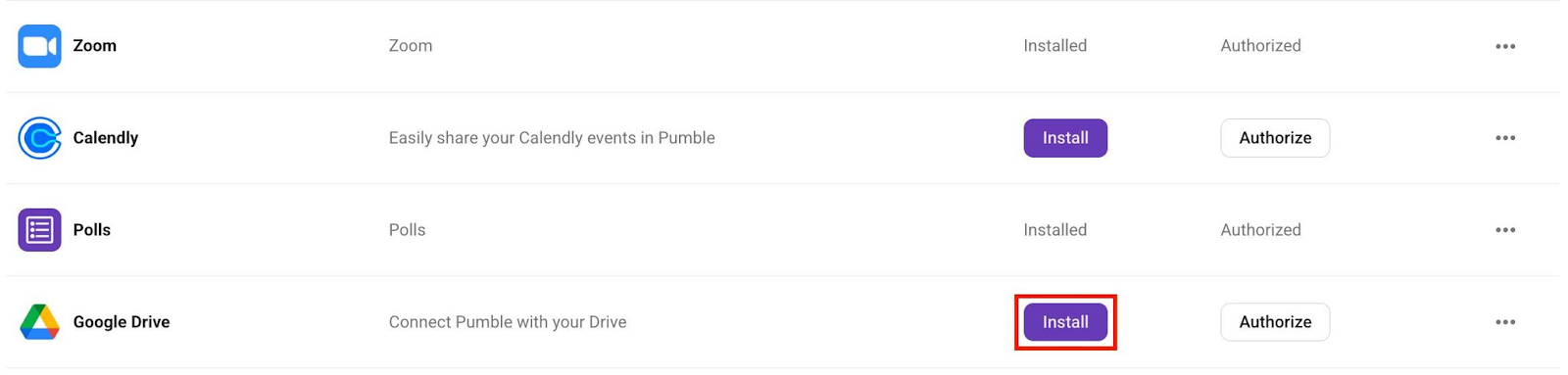
Once you click Install and go through all the windows stating what permissions the add-on needs, the users on your workspace will be able to authorize the add-on on their accounts as the add-on will not automatically start working for them.
Instead, each user who wants to use the add-on has to authorize it manually, so add-ons that aren’t relevant for your workflow don’t clog your DMs with notifications just because someone else in the same workspace needs them.
Now, how many add-ons you can install on a workspace depends on your subscription tier. For example:
- Free plan workspaces support up to 3 integrations,
- Pro plan workspaces support up to 10 integrations, and
- Business, Enterprise, and Bundle plan workspaces support an ulimited amount.
And just as a side note, the Clockify and Plaky integrations don’t count toward this limit — everyone gets those as an added bonus.
How to authorize Google Drive
The way you authorize the Google Drive add-on is largely unchanged from the instructions for admins.
Click on the +Add apps button, click on Authorize (you won’t even see the Install button if you’re not an admin), give the app the permissions it needs, and that’s that.
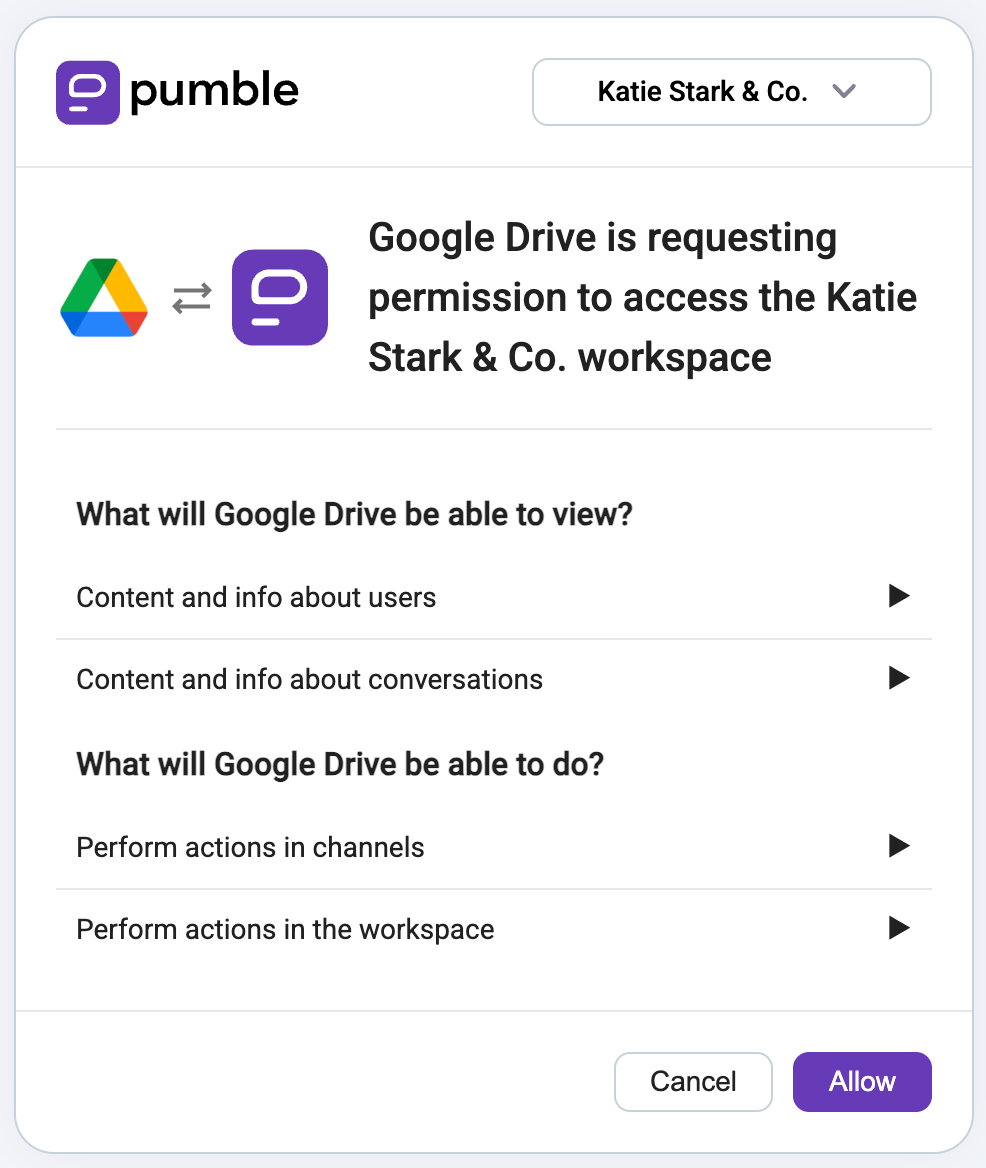
You’ll get the following message from the Google Drive App letting you know that it has successfully connected.
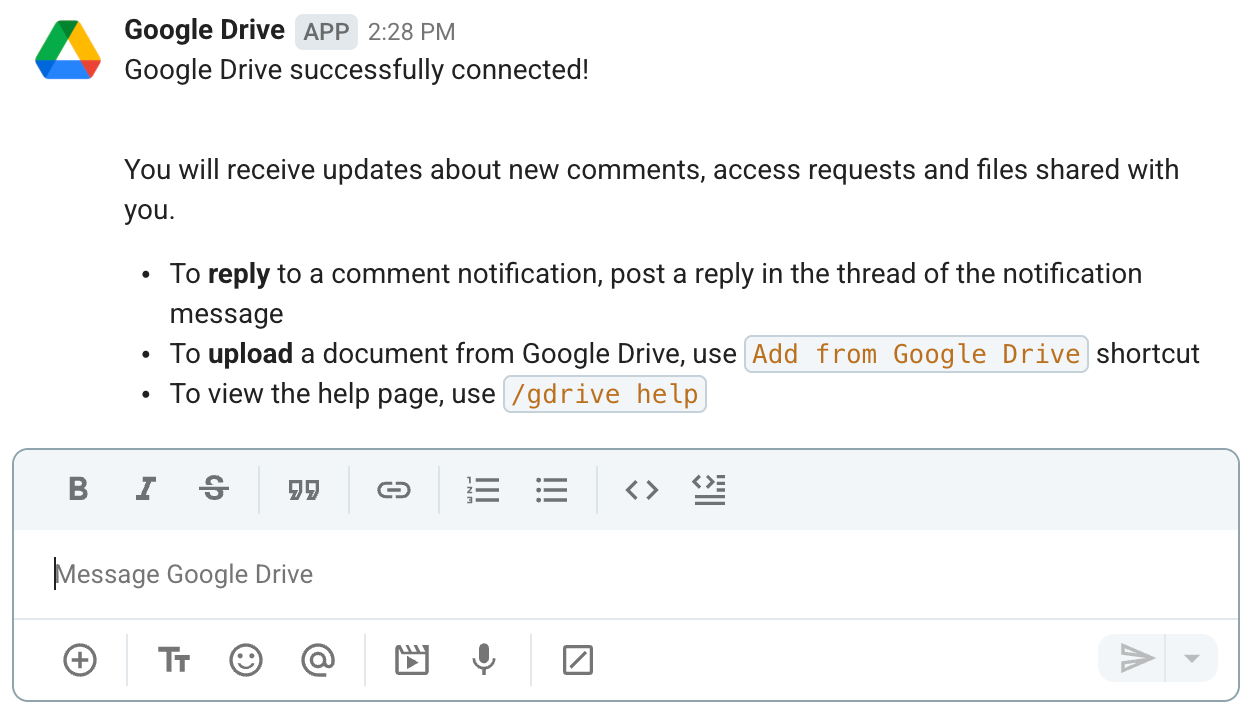
You can also install the add-on through the CAKE.com marketplace, where you can browse for other cool integrations to further streamline your workflow.
And for a truly holistic work experience, use the CAKE.com Productivity Bundle, which features Pumble as well as Clockify (time-tracking software) and Plaky (project management software). Pumble integrates with both of these tools, you can also enjoy their benefits from the comfort of Pumble’s UI.