Subscription Management
Overview
The Subscription management page in your CAKE.com organization is the easiest way to view and manage all of your active subscriptions. Whether you have individual product subscriptions or the CAKE.com Bundle, everything is organized in one simple place.
On this page, you can:
- See a full list of all your subscriptions
- View details like subscription plan type, renewal dates, billing cycles, and payment amounts
- Manage or change any subscription, whether it’s for a single product or the CAKE.com Bundle
To access your subscription details:
- Log into your CAKE.com Account
- Navigate to the Subscriptions page from your account dashboard
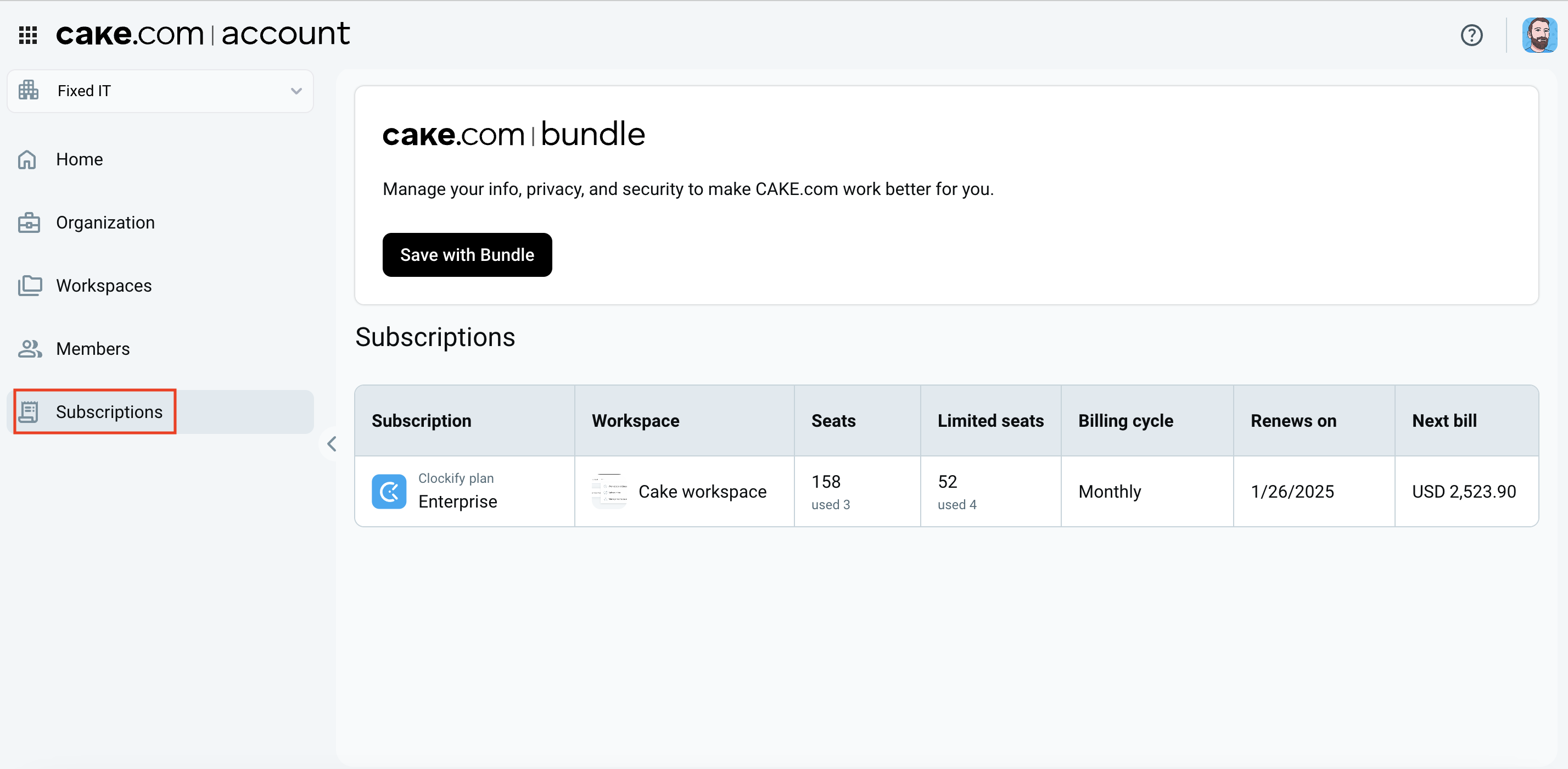
Here, you can view all your active subscriptions across different CAKE.com products and CAKE.com Bundle.
On the Subscription page, you can find a comprehensive list of your active subscriptions with key details for each:
- Product: The name and icon of the product (e.g. Pro Plan, CAKE.com Bundle, Marketplace Add-ons)
- Workspace name: The workspace associated with the subscription
- Subscription plan: The specific plan you’re subscribed to (e.g., Basic, Pro, Enterprise)
- Number of seats: The number of user seats included in the plan
- Renewal date: The date when the subscription will renew
- Billing cycle: Whether the subscription is billed monthly or annually
- Payment amount: The amount due for the next billing cycle
- Card’s last four digits: The last four digits of the card used for payment (for reference)
- Status: The current status of the subscription (active, past due, canceled)
Manage subscriptions
Individual product subscriptions
Each individual CAKE.com product subscription can be managed directly from the product’s workspace page:
- Navigate to the Subscriptions page in CAKE.com
- Click on three dots next to the workspace that you want to manage subscription for
- Select Manage subscription to modify your settings or upgrade/downgrade your plan.
You’ll be redirected to the Subscription page of the given app where the workspace belongs to manage the subscription there. Check out these articles to find out how to manage subscriptions in:
Bundle subscriptions
If you are subscribed to the CAKE.com Bundle, the bundle replaces individual product subscriptions. To manage the bundle:
Bundle subscriptions can be managed from the product workspace that you used to purchase the bundle. If you are an admin for multiple workspaces, you will be able to access and manage the bundle subscription from any workspace where you have admin rights.
Use Subscription page
Subscriptions page displays a list of all current CAKE.com subscriptions: Clockify, Pumble, Plaky, Marketplace add-ons), as well as any CAKE.com Bundle subscriptions.
Important to note:
- If an organization has a CAKE.com Bundle subscription, individual product subscriptions are replaced by the CAKE.com Bundle
- Organization owners can see all subscriptions, while workspace admins can only see subscriptions for workspaces they manage
Key details about each subscription
You can see key details about each subscription, so you have all the important information in one place.
Subscription details are displayed in a table format with the following columns:
- Subscription: Name of the plan and product icon
- Workspace: Workspace associated with the subscription
- Seats: Number of purchased regular seats
- Billing cycle: Whether the subscription is monthly or annual
- Renews on: Renewal date for the subscription
- Next bill: Amount due for the next billing cycle
- More options: Dropdown menu with the option to manage the subscription
- Limited seats: Shows the number of limited seats in an CAKE subscription (only if applicable)
Subscriptions are sorted by the oldest to newest, with all columns offering sort options (ascending/descending).
Customer information is shared across all products in the CAKE.com Suite. This means you may be charged for multiple subscriptions (e.g. one for each workspace you’re a part of), even as the same user in each workspace.
Only organization owner can edit data during the initial subscription purchase.