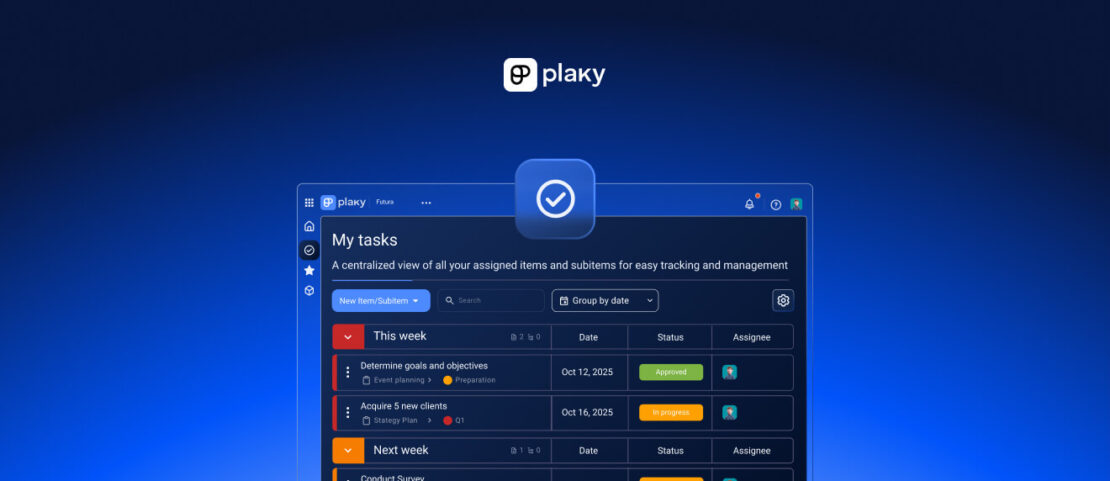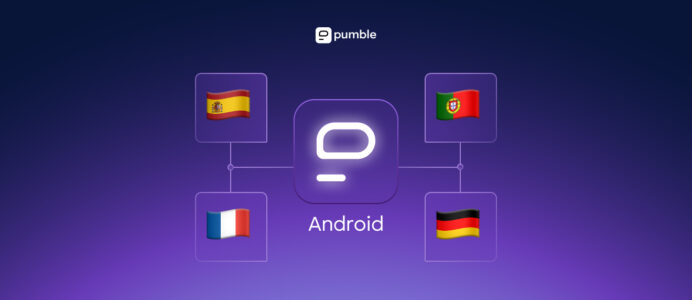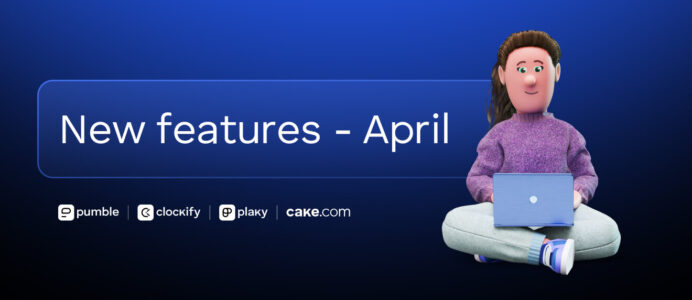Plaky’s new My Tasks feature is now available!
You can now arrange tasks assigned to you in the way you want them and enhance your day-to-day organization.
What exactly is the My Tasks feature?
The My Tasks feature is an overview of all the tasks assigned directly to you. It lays out your current, past, and future tasks — all in a single page.
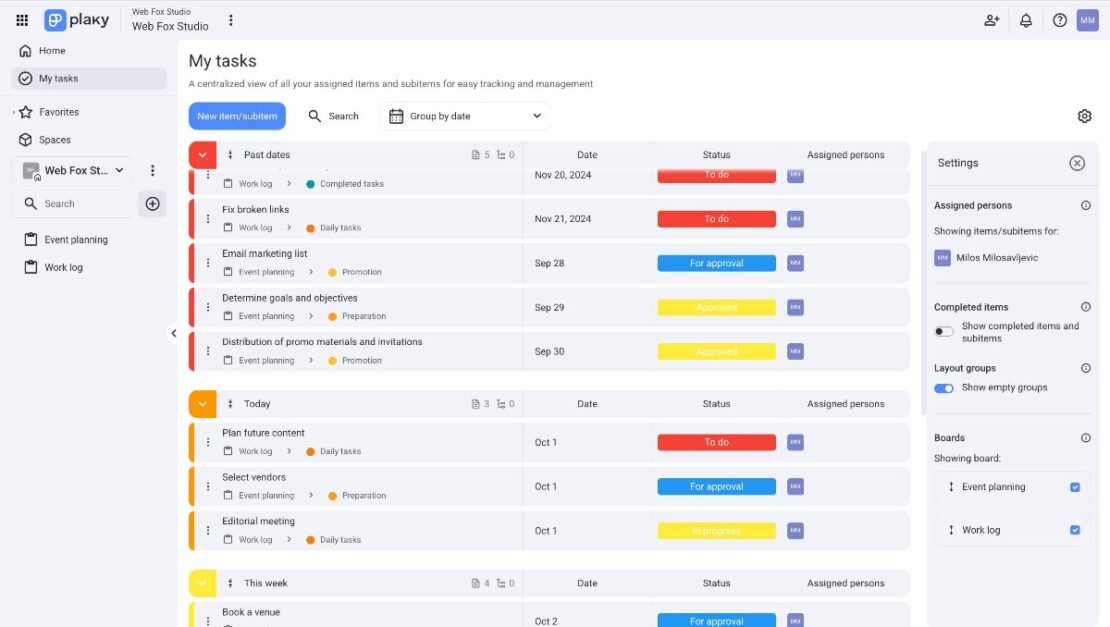
Centralized task management
The feature allows you to organize your tasks by grouping them by the following criteria:
- Date — Your tasks will be shown under Today, This week, Next week, Past Dates, Later, Not Defined Date Value, and Without Date Field columns.
- Status — e.g., To Do, Doing, Done.
- Board — For multiple board members, the tasks will be organized under different boards.
- None — You can also choose to have all of your tasks listed at random.
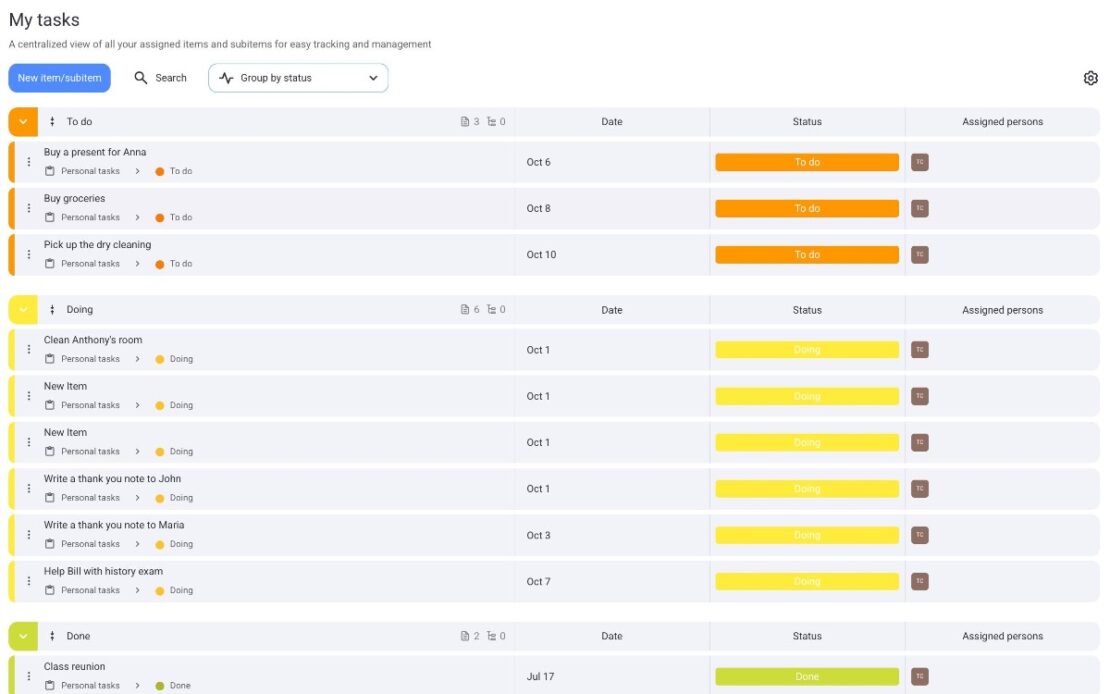
Organize your current, future, and past tasks with the My Tasks feature
This type of centralized task management saves you time and prevents missing any deadlines.
You’ll no longer need to search for tasks assigned to you by having to constantly check different boards you’re a member of or even scroll through notifications — you’ll have all of your tasks in one place.
Now that you have a clear overview of today’s tasks (and your next week’s tasks), you’ll no longer be allocating too much or too little time to tasks because you can’t comprehend the workload you realistically have. Instead, you’ll be able to organize your time accordingly.
How to set up the My Tasks feature?
The best part of this feature is that you can start using it right away — just go to your Plaky account, and click on the My Tasks feature located in the left sidebar. Then, a page will open up, and you’ll just need to click on the Start tracking tasks option.
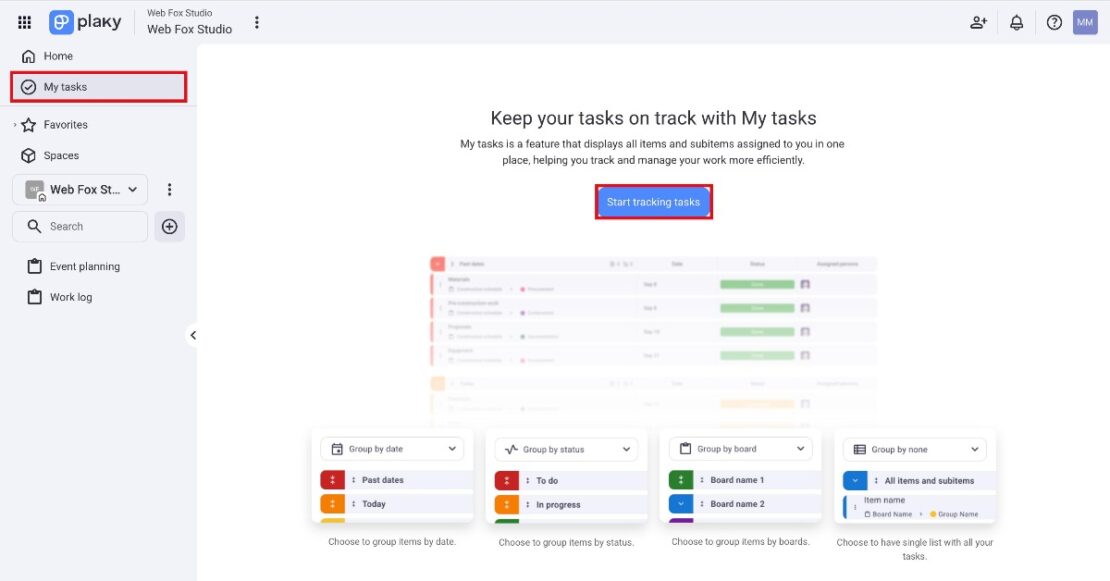
Start tracking your tasks today
Who can set up the My Tasks Feature?
The My Tasks feature is available to all users on all plans — Free, Pro, Enterprise, and the CAKE.com Bundle.
How can you use the My Tasks feature?
Choose how you want to organize your tasks’ view according to your needs.
For example, if you are a member of several boards, you can group your items by board.
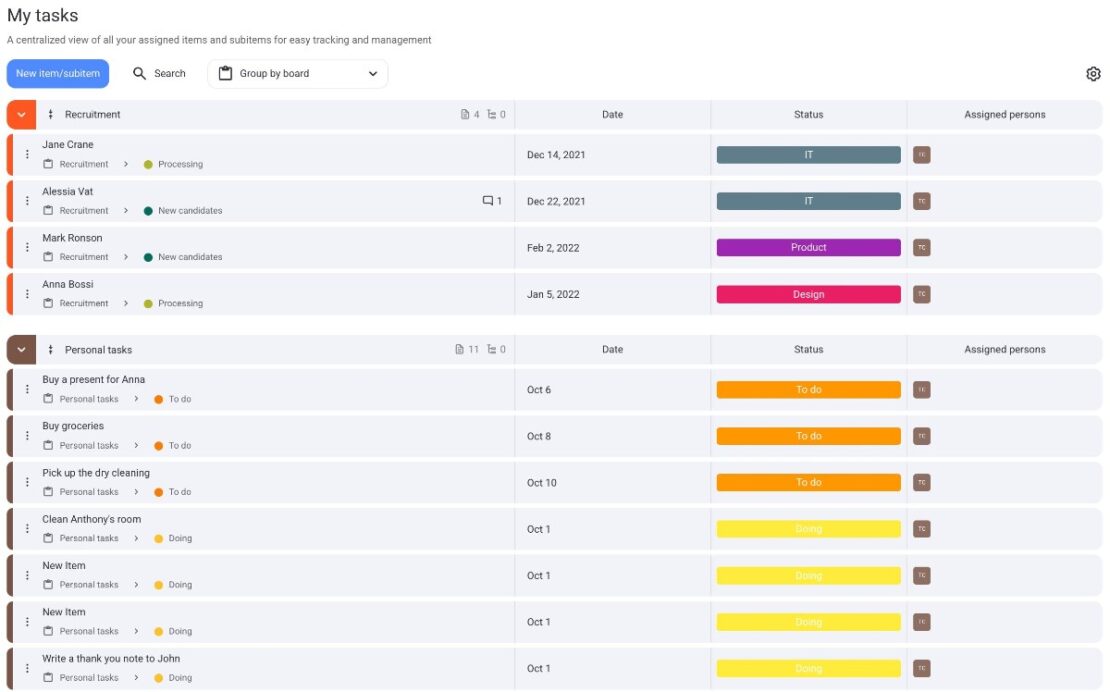
Group all of your boards in one place
Let’s say you’re an HR specialist and you’re part of the Recruitment Board, where you deal with tasks that are related to hiring new employees. You may also be a part of the Onboarding, Training, and Labor Law Compliance boards.
Tracking all these tasks shouldn’t take you more than a few seconds with Plaky’s My Tasks feature — and from there, you can decide which ones you want to tackle first.
On the other hand, if you’re a software developer who’s only a member of 1 or 2 boards, but have more, smaller tasks on your hand — it may be useful to organize them by date.
Bonus tip: Enable the option to hide your completed tasks — there’s no need to create clutter among your tasks. Go to the Settings section (on the right side of the page), and disable the Show completed items and subitems options.
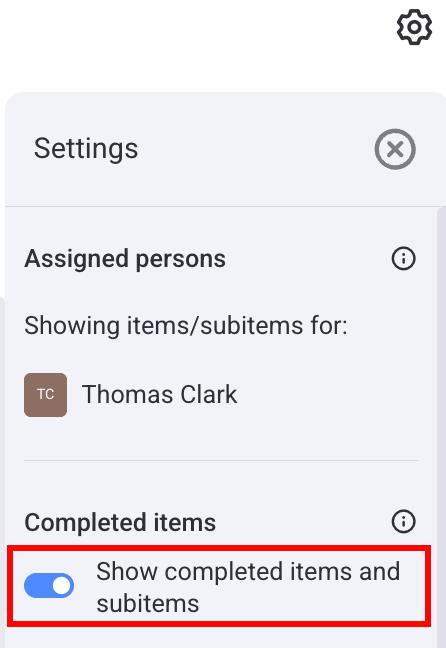
Hide completed items for a better overview of your tasks
If you like how My Tasks functionality centralizes your work on a micro level, you will love how our CAKE.com Productivity Suite — which offers time tracking via Clockify, team communication via Pumble, and project management via Plaky — can centralize your entire work.
And these apps are available as a bundle!
That’s right — you get all the updates, features, and upgrades along with 24/7 human support at a sizable 53% discount.